Windows VMware Imagebuilder¶
Building a custom ESXi 8.x image to support USB Network Adapter’s¶
Build a custom image that supports USB 3.0 to Ethernet Adapters (VMKUSB-NIC-FLING), but can be a guide for other ESXi VIB’s or Components update or install as well.
To support USB NIC’s you must create a custom image using VMware ImageBuilder. This same process is used for new installations and updates. For new installations you will create an ISO image and for updates you will create a ZIP image.
License Key and Download Required Images¶
1. Get your license key for ESXi 8.x¶
Click here, Free VMware ESXi 8 License and download
Login if you already have a account or create one.
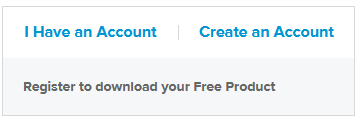
Example of ESXi 8 License and Download page.
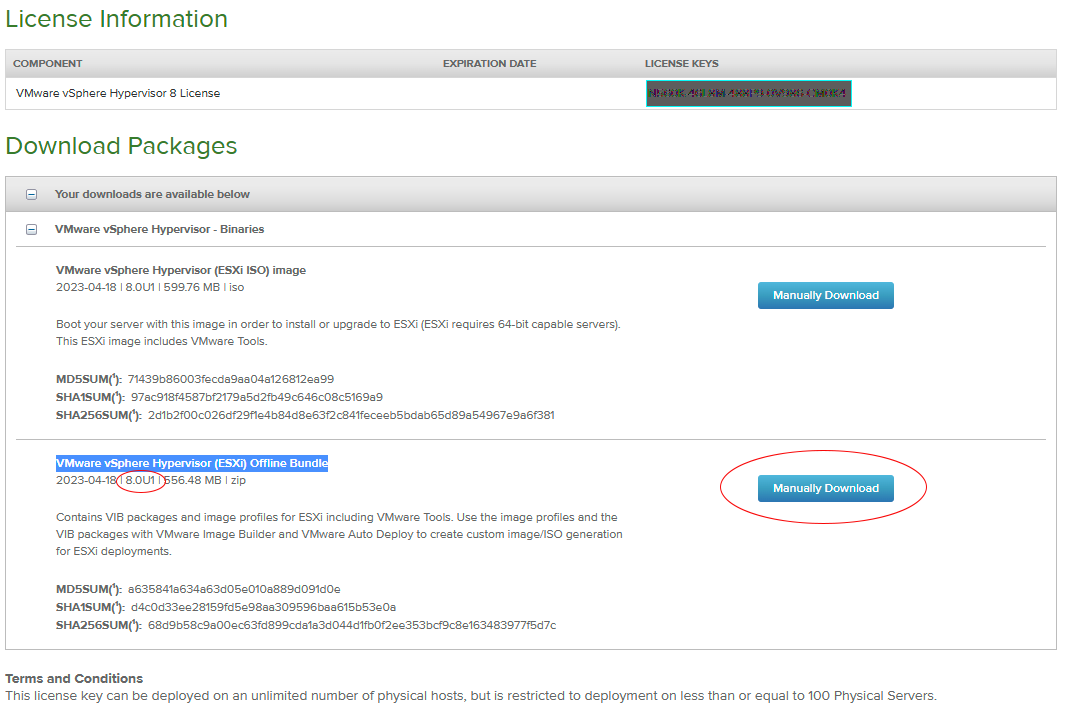
Your License Key and download information can be found here¶
Once you are assigned a license it never changes for ESXi 8.x, so you can always use this link to find your license key. You will need this once ESXi is installed to license the server.
2. Download VMware vSphere Hypervisor (ESXi 8.x) Offline Bundle¶
Download the latest offline bundle (depot) ZIP file, from the product patches for ESXi 8, go to Product Patches.
This link will have the latest images and may be different from the Product Evaluation link in step 2. You should check this page periodically for updates.
Select ESXi (Embedded and Installable) and the version you want in this case you want 8.0
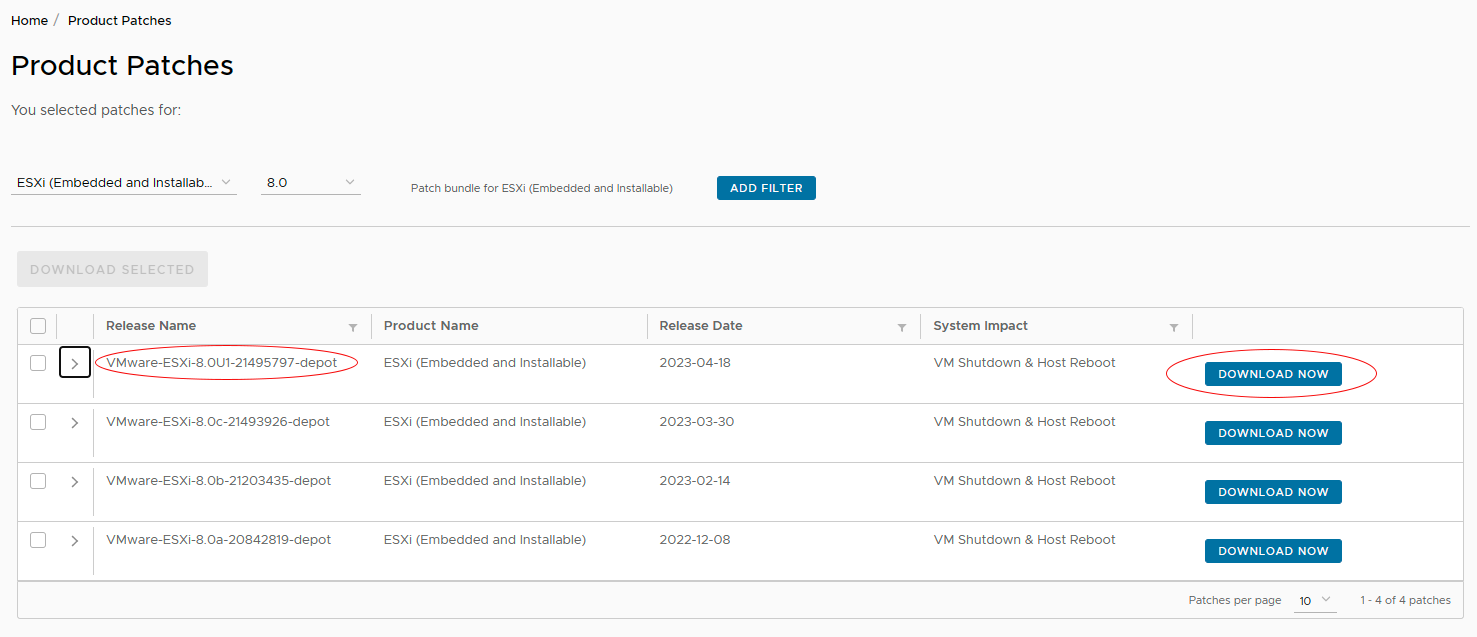
As of this writing ESXi 8.0 update 1 (ESXi-8.0U1) is the latest¶
3. Download the community USB Network Adapter Fling¶
Click here to download. USB Network Native Driver for ESXi
Download the file that matches the version of the offline bundle (Depot) image you download in step 2. For ESXi 8.0 update 1 (ESXi80U1).
ESXi80U1-VMKUSB-NIC-FLING-64098092-component-21669994.zip
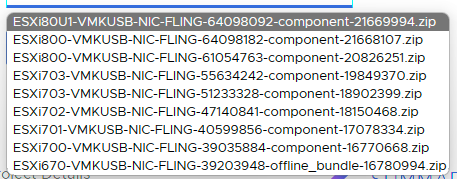
Install and Configure your workstation to use VMware ImageBuilder¶
Building custom image with VMware Imagebuild in PowerShell¶
Building custom ISO for new install or ZIP file for updates the first few steps are the same. The final step is where you tell ImageBuilder what type of image to build.
In the steps below you will build both the ISO install image and the ZIP update image.
1. Create a working directory and copy files¶
Create a working directory and copy the VMware-ESXi-8.0U1 depot and ESXi800-VMKUSB-NIC-FLING files to that directory.
# Make build directory and change into it
mkdir $HOME/ESXi-8.0U1-build
cd $HOME/ESXi-8.0U1-build
# Copy VMware Depot image and VMKUSB-NIC-FLING to the build directory
cp $HOME/Downloads/VMware-ESXi-8.0U1*.zip .
cp $HOME/Downloads/ESXi80U1-VMKUSB-NIC-FLING*.zip .
List files
ls
Directory: C:\Users\username\ESXi-8.0U1-build
Mode LastWriteTime Length Name
---- ------------- ------ ----
-a---- 4/26/2023 9:07 PM 356110 ESXi80U1-VMKUSB-NIC-FLING-64098092-component-21669994.zip
-a---- 4/21/2023 9:02 PM 583510716 VMware-ESXi-8.0U1-21495797-depot.zip
2. Add the ESXi80U1-VMKUSB-NIC-FLING ZIP to the software depot. Must include the full path¶
Add-EsxSoftwareDepot $HOME/ESXi-8.0U1-build/ESXi80U1-VMKUSB-NIC-FLING-64098092-component-21669994.zip
Depot Url
---------
zip:C:\Users\username\ESXi-8.0U1-build\ESXi80U1-VMKUSB-NIC-FLING-64098092-component-21669994.zip?index.xml
3. Get the ESXi80U1-VMKUSB-NIC-FLING VIB Name¶
Get-EsxSoftwarePackage
Name Version Vendor Creation Date
---- ------- ------ -------------
vmkusb-nic-fling 1.12-1vmw.801.0.0.64098092 VMW 4/6/2023 12:50:…
4. Add the offline bundle (Depot) image to the software depot. Must include the full path.¶
Add-EsxSoftwareDepot $HOME/ESXi-8.0U1-build/VMware-ESXi-8.0U1-21495797-depot.zip
Depot Url
---------
zip:C:\Users\username\ESXi-8.0U1-build\VMware-ESXi-8.0U1-21495797-depot.zip?index.xml
5. List the image profiles loaded to find the name of the depot profile¶
Get-EsxImageProfile
Name Vendor Last Modified Acceptance Level
---- ------ ------------- ----------------
ESXi-8.0U1-21495797-standard VMware, Inc. 4/18/2023 12:0… PartnerSupported
ESXi-8.0U1-21495797-no-tools VMware, Inc. 3/25/2023 2:02… PartnerSupported
6. Create a copy of the ESXi-8.0U1-21495797-standard profile and name it ESXi-8.0U1-21495797-USBNIC. -Vendor option can be whatever you want to call it¶
New-EsxImageProfile -CloneProfile "ESXi-8.0U1-21495797-standard" -name "ESXi-8.0U1-21495797-USBNIC" -Vendor "Home Lab"
Name Vendor Last Modified Acceptance Level
---- ------ ------------- ----------------
ESXi-8.0U1-21495797-USBNIC Home Lab 4/18/2023 12:0… PartnerSupported
7. List the image profiles loaded to get the name of the newly create image¶
Get-EsxImageProfile
Name Vendor Last Modified Acceptance Level
---- ------ ------------- ----------------
ESXi-8.0U1-21495797-USBNIC Home Lab 4/18/2023 12... PartnerSupported
ESXi-8.0U1-21495797-standard VMware, Inc. 4/18/2023 12... PartnerSupported
ESXi-8.0U1-21495797-no-tools VMware, Inc. 3/25/2023 2:... PartnerSupported
8. Add the vmkusb-nic-fling VIB to the new image profile¶
For the image profile use the newly created image profile from step 6. For the software package use the VIB name from step 3.
Add-EsxSoftwarePackage -ImageProfile "ESXi-8.0U1-21495797-USBNIC" -SoftwarePackage "vmkusb-nic-fling"
Name Vendor Last Modified Acceptance Level
---- ------ ------------- ----------------
ESXi-8.0U1-21495797-USBNIC Home Lab 4/27/2023 10... PartnerSupported
9. Build the ZIP image to use for updates and name it ESXi-8.0U1-USBNIC.zip¶
Export-ESXImageProfile -ImageProfile "ESXi-8.0U1-21495797-USBNIC" -ExportToBundle -filepath ESXi-8.0U1-USBNIC.zip
ls
Directory: C:\Users\username\ESXi-8.0U1-build
Mode LastWriteTime Length Name
---- ------------- ------ ----
-a---- 4/27/2023 10:51 AM 583848619 ESXi-8.0U1-USBNIC.zip
-a---- 4/26/2023 9:07 PM 356110 ESXi80U1-VMKUSB-NIC-FLING-64098092-component-21669994.zip
-a---- 4/21/2023 9:02 PM 583510716 VMware-ESXi-8.0U1-21495797-depot.zip
10. Build the ISO image to use for new installations and name it ESXi-8.0U1-USBNIC.iso¶
Export-ESXImageProfile -ImageProfile "ESXi-8.0U1-21495797-USBNIC" -ExportToIso -filepath ESXi-8.0U1-USBNIC.iso
ls
Directory: C:\Users\username\ESXi-8.0U1-build
Mode LastWriteTime Length Name
---- ------------- ------ ----
-a---- 4/27/2023 10:54 AM 629254144 ESXi-8.0U1-USBNIC.iso
-a---- 4/27/2023 10:51 AM 583848619 ESXi-8.0U1-USBNIC.zip
-a---- 4/26/2023 9:07 PM 356110 ESXi80U1-VMKUSB-NIC-FLING-64098092-component-21669994.zip
-a---- 4/21/2023 9:02 PM 583510716 VMware-ESXi-8.0U1-21495797-depot.zip
You should have both the ISO image to use for new installations and the ZIP image for updates.